Firefox privacy settings: Advanced tweaks for maximum privacy
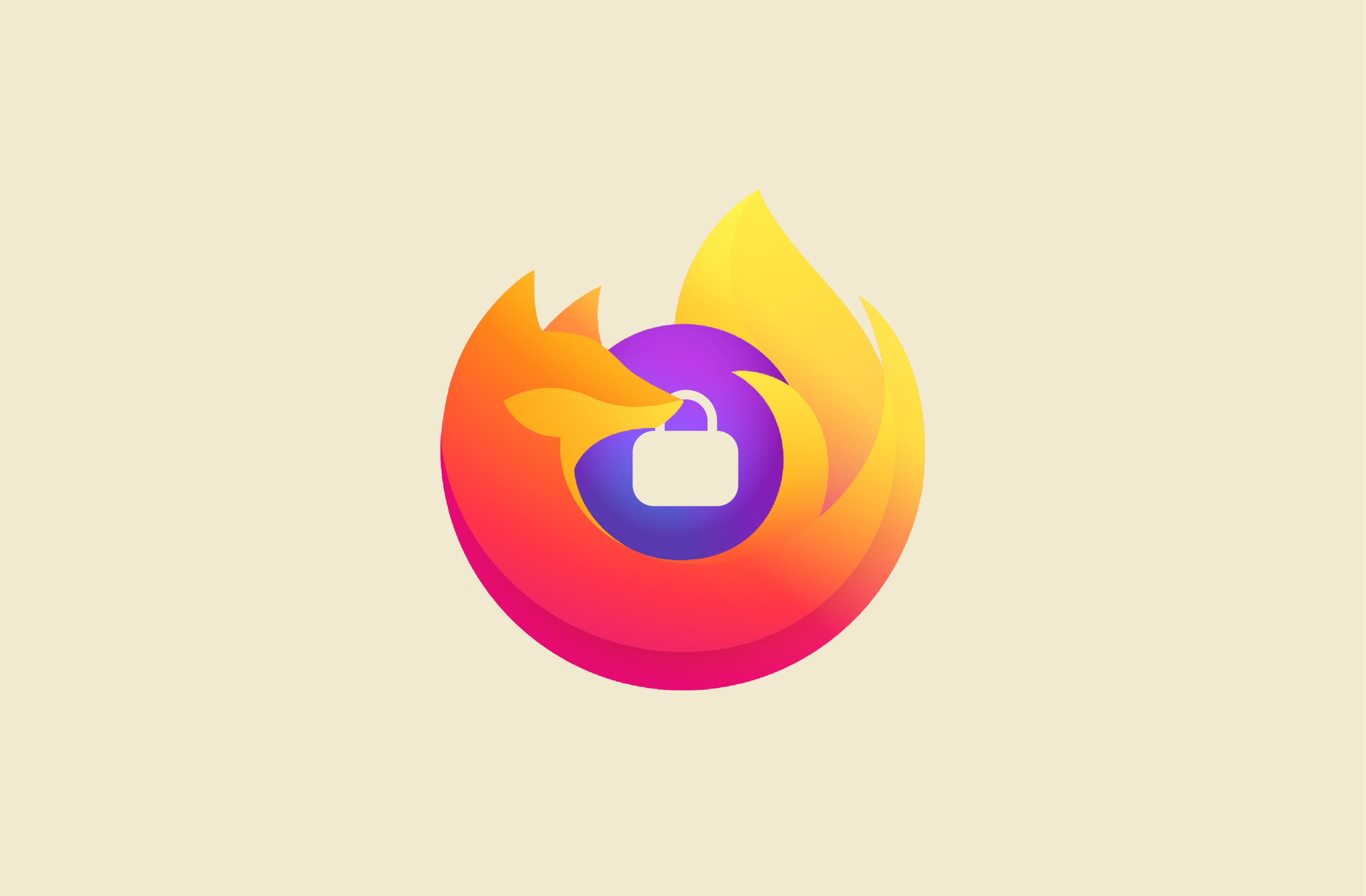
Firefox, in all fairness, is one of the more secure browsers. It’s open-source, developed by a non-profit organization, and its default protection blocks many known third-party trackers.
That said, its default settings prioritize usability alongside privacy, so they aren’t airtight. Firefox still allows Web Real-Time Communication (WebRTC), which can expose your IP address, prompts for geolocation, and doesn’t block every possible third-party cookie or permission request.
The good news is that Firefox offers robust customization options. With a few settings tweaks or extensions, you can harden its privacy significantly. This guide will walk you through each important option.
Getting started with Firefox privacy
Firefox is one of the better browsers when it comes to user privacy, but its default settings leave a lot to be desired. Adjusting these settings can significantly improve your privacy in every aspect.
To access privacy settings:
- Open Firefox and click on the three horizontal dots on the top right. Then, click on the Settings menu.
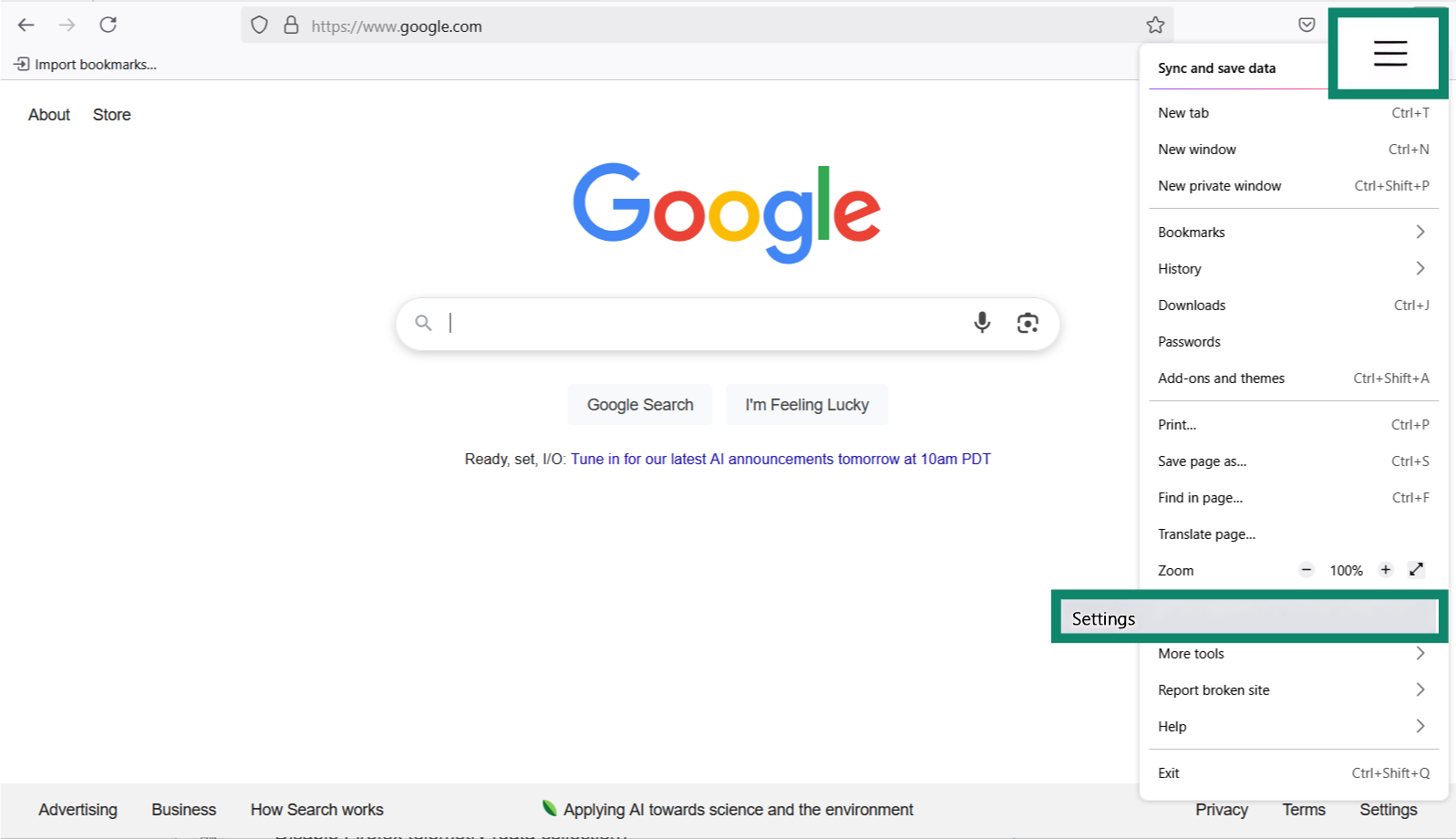
- Open the Privacy & Security section.
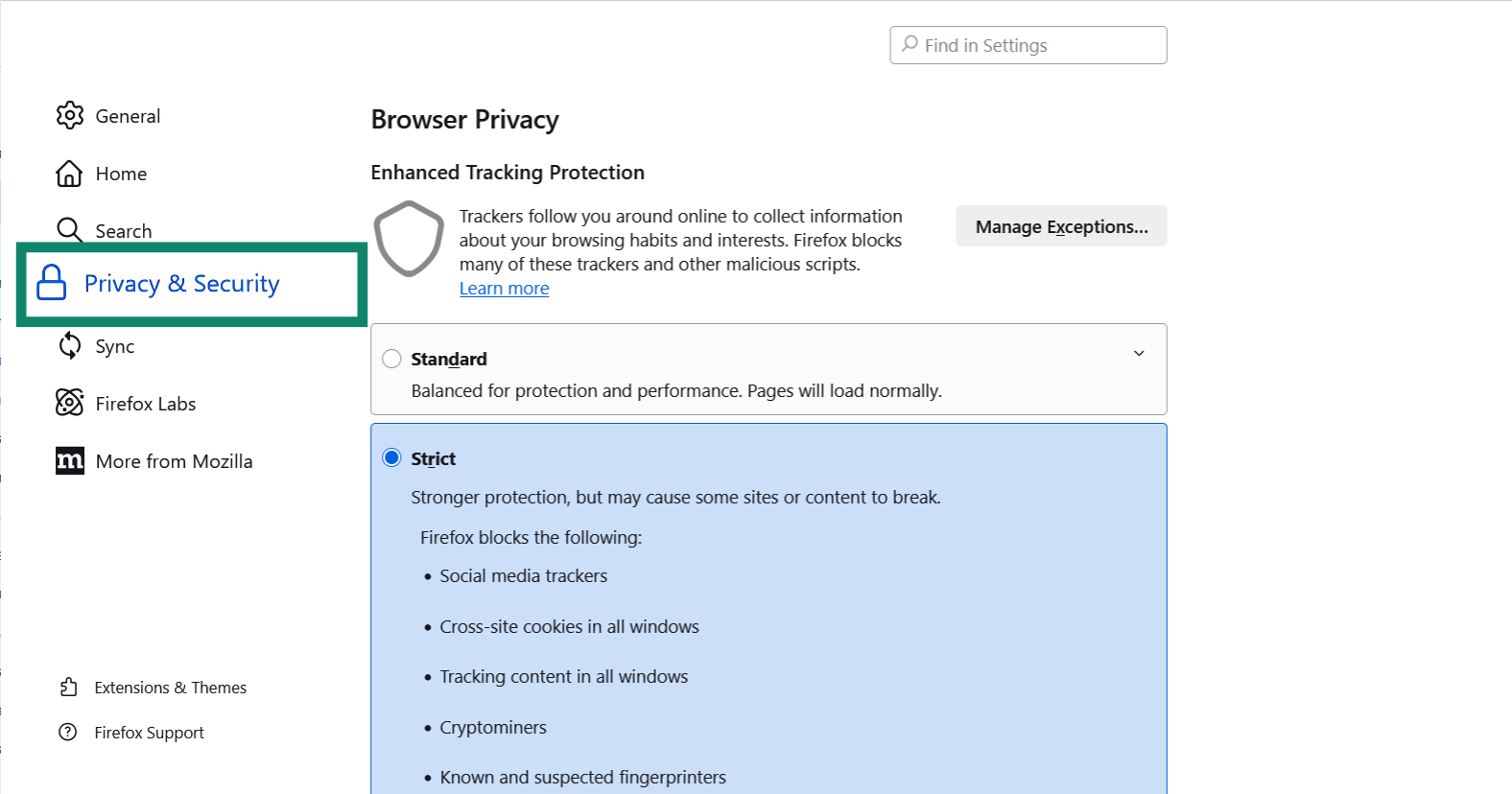
From here, you can enable Enhanced Tracking Protection (ETP), control cookie behavior, and manage permissions for location, camera, and microphone access. You can tweak all of your general security settings from this menu and improve your privacy.
Some users may be inclined to stop there, but you can access a broad range of advanced options through the about:config interface. These settings allow for more granular control over how your data is processed but can have large unforeseen impacts on the websites you visit. Changing them will give you the maximum amount of privacy on Firefox, but improper configurations can cause malfunctions with many websites.
Essential Firefox privacy settings to change
Firefox offers a range of built-in features that can significantly enhance your privacy. However, with Firefox’s user freedom comes a few risks. When you are too aggressive with changing your privacy settings, it can cause sites to malfunction or fail to load. For example, if a website requires certain trackers in order to function, if you configure Firefox to block all trackers, it will cause issues on that site.
If that sounds complicated, don’t worry. Here’s where you should start.
Enable Enhanced Tracking Protection (ETP)
Firefox’s ETP is essential for blocking third-party trackers, cross-site cookies, fingerprinting, and known crypto-miners. Here’s how to set it to Strict:
- Click the three horizontal bars on the top right corner and then click on Settings.
- Open Privacy & Security.
- Click Strict.
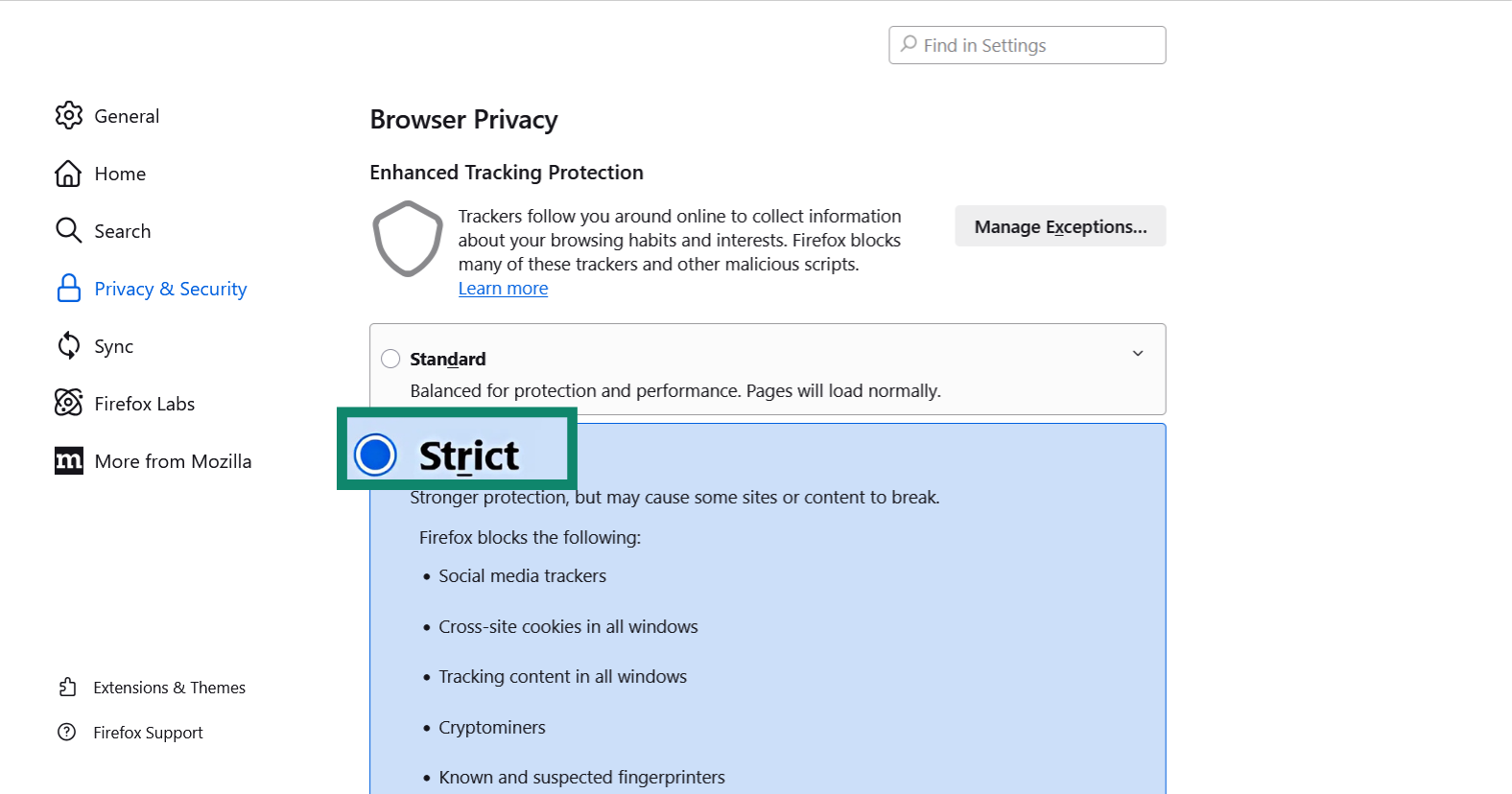
This setting uses a tracking protection list maintained by Disconnect, a U.S.-based privacy company, and may break some site features, but you can disable it per site if needed. ETP works in all browsing modes and is continuously updated to combat new forms of tracking.
Disable Firefox telemetry (data collection)
Firefox collects technical and interaction data to improve performance, but this data can include browsing behavior and usage patterns. To opt out:
- Open your Firefox Settings menu and choose Privacy & Security.
- Scroll down to Firefox Data Collection and Use and uncheck every box.
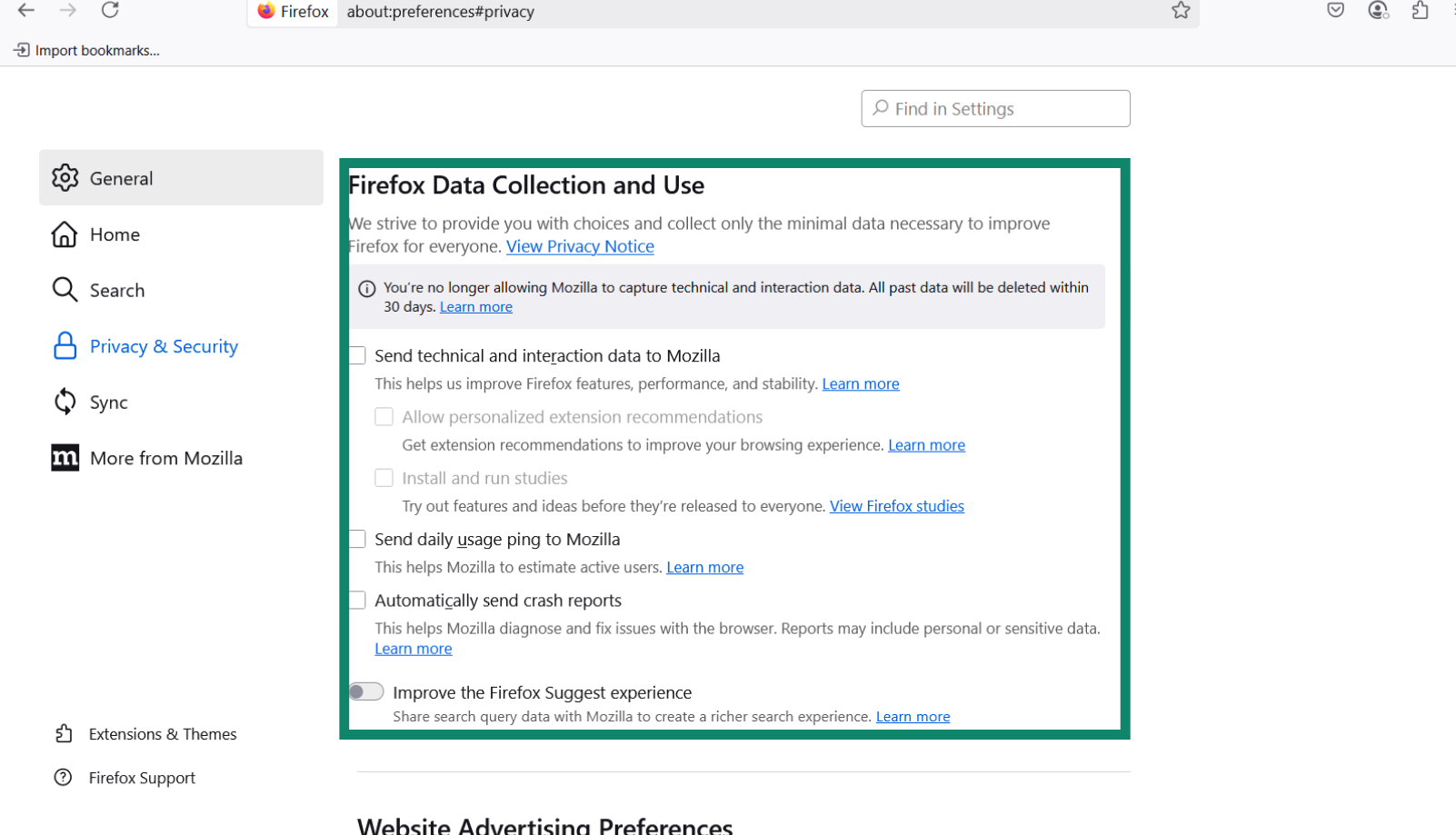
Manage permissions for camera, microphone, and location
Firefox allows you to manage which websites can access your camera, microphone, and location. To tweak permissions:
- Click on Settings > Privacy & Security and scroll to Permissions. Click on something that you want to toggle. This will open up a new window with details about every site with permissions.
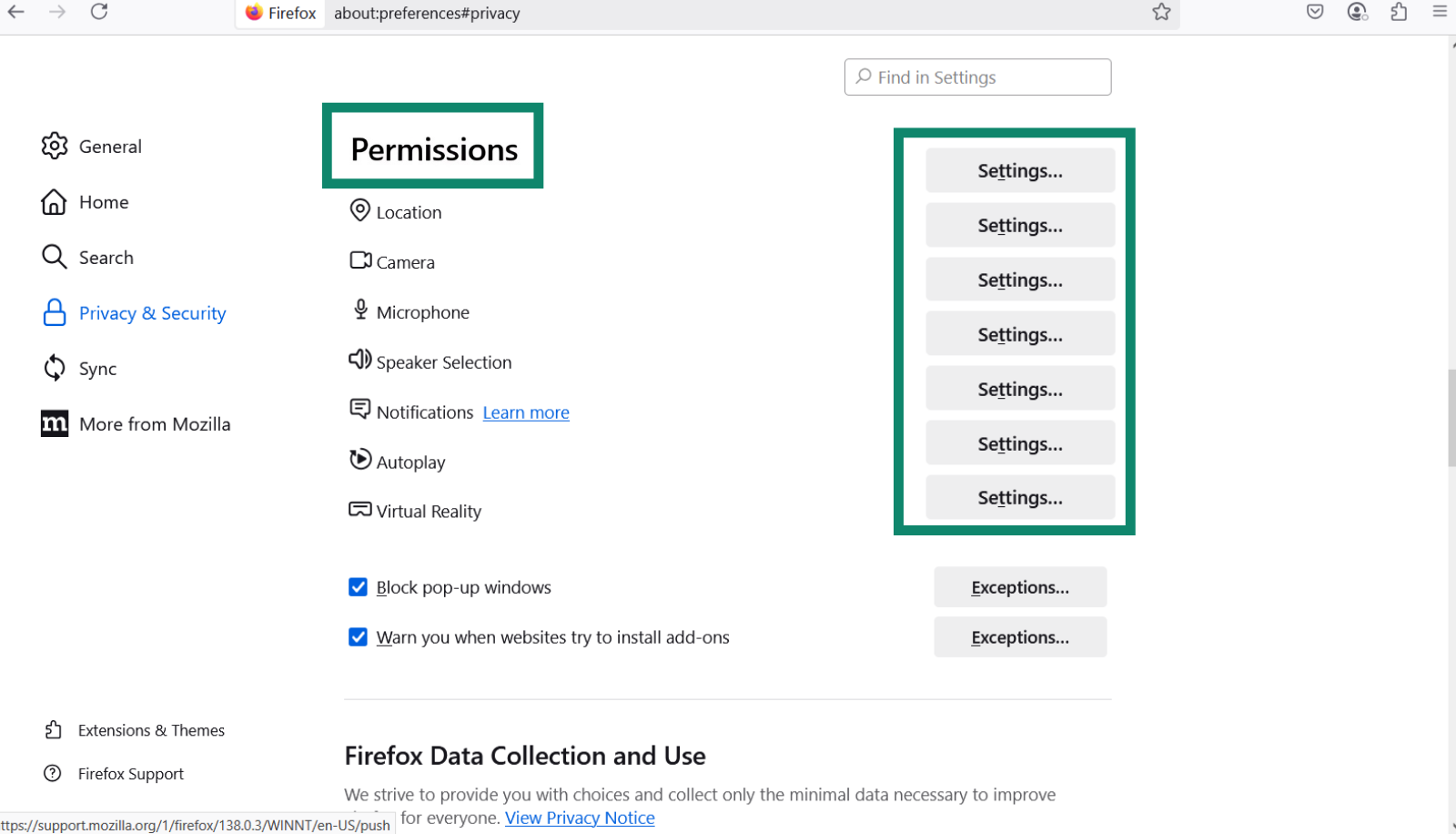
- Find the site or app whose permissions you want to revoke and click on the drop-down menu. From there, click on either Block or Always ask.
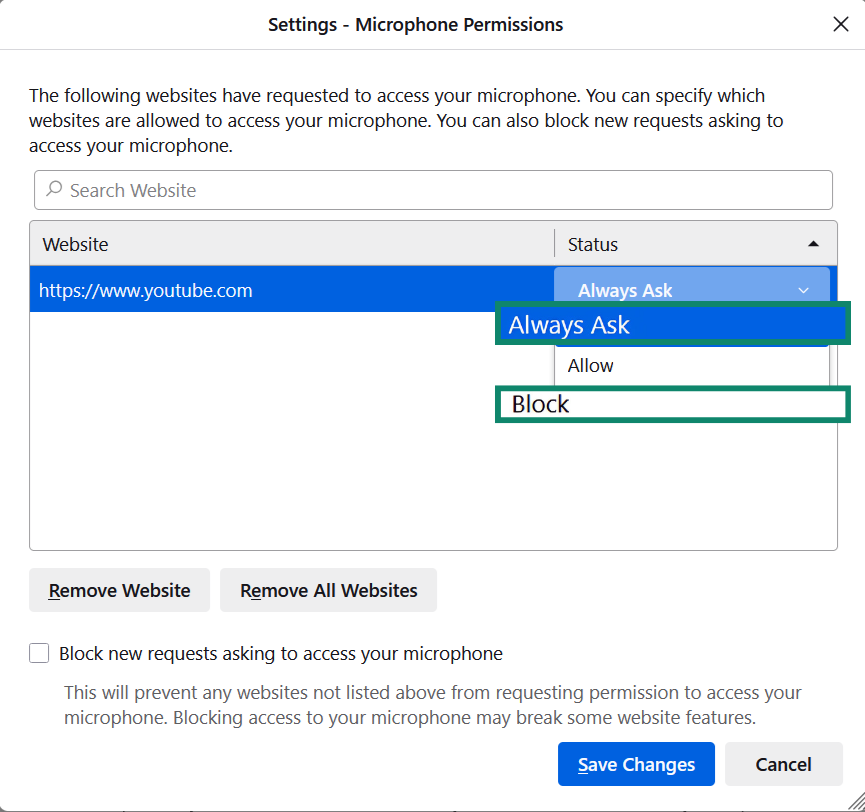
Clear cookies and site data automatically
Advertisers and analytics programs can track your activity across multiple sessions. To minimize persistent tracking, configure Firefox to delete cookies and site data upon closing.
- Open up your Firefox Settings menu.
- Click on Privacy & Security.
- Check Delete cookies and site data when Firefox is closed.
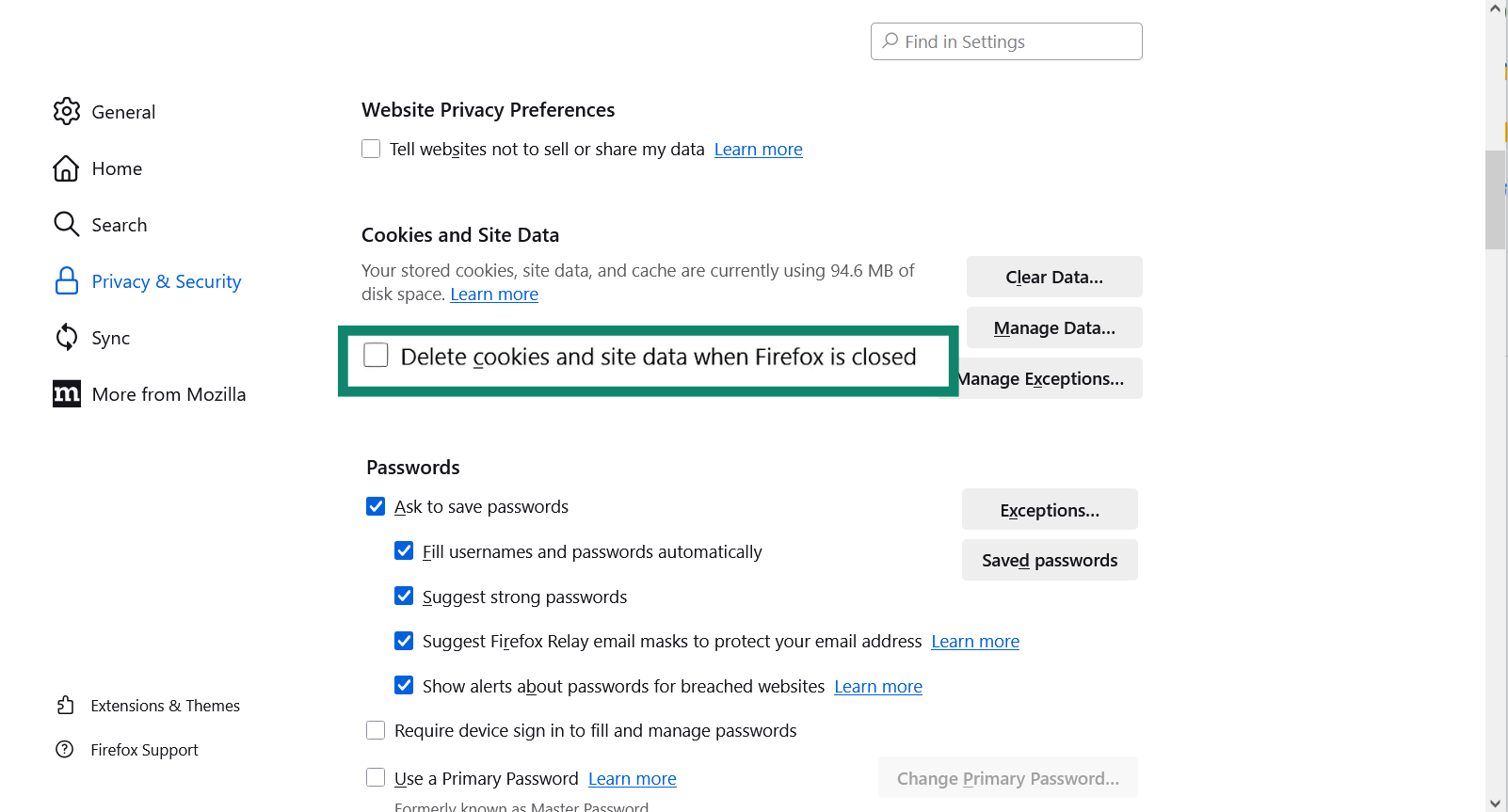
This will prevent tracking across multiple sessions. It also has the added benefit of keeping your browser cache from collecting loads of sensitive personal data over time. Not every browser offers this feature, so we advise that you take advantage of it.
Change your default search engine to DuckDuckGo
Firefox allows users to switch their default search engine to DuckDuckGo, a privacy-focused option that doesn’t log search history or track users. Changing your default browser ensures that search queries aren’t tied to your browsing profile or used in targeted advertising.
- Open the Firefox Settings menu.
- Click on the Search menu.
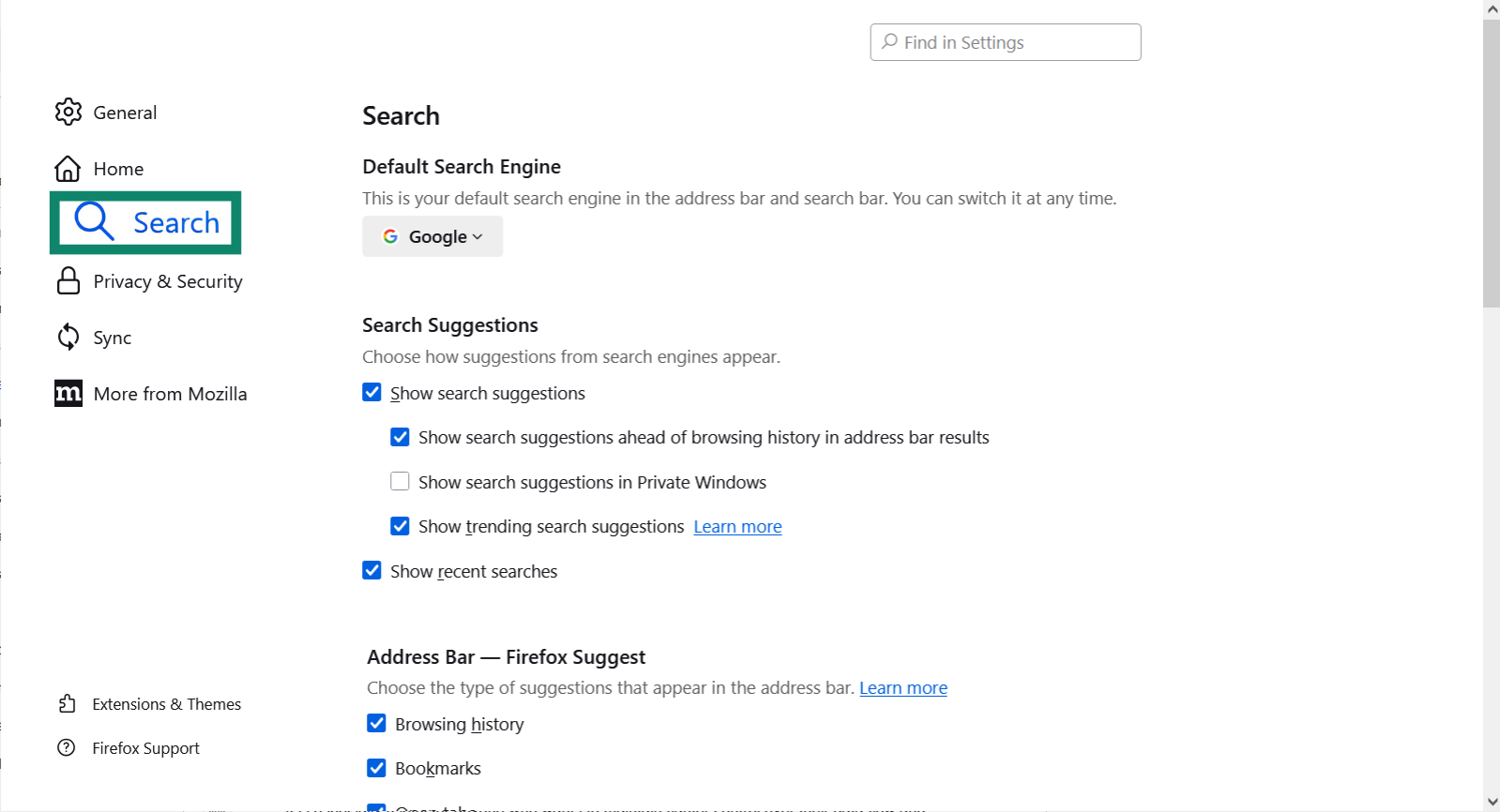
- Choose DuckDuckGo from the dropdown menu.
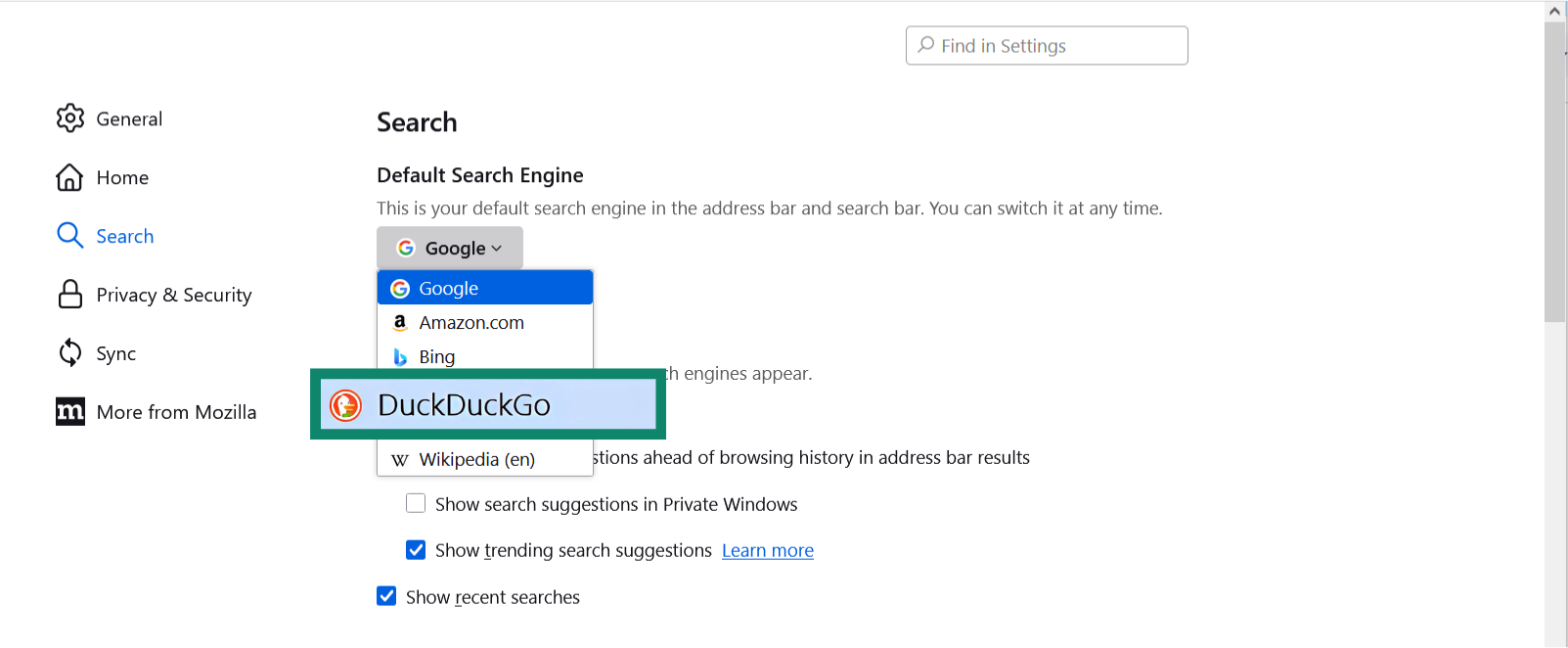
Advanced Firefox privacy settings (about:config)
The about:config page in Firefox gives you access to advanced internal settings. These allow much more granular control, but changing them can have broad unforeseen consequences, such as causing websites to malfunction or not load, so you should be cautious when changing these settings. Unless you have background expertise, we highly recommend that you research any setting you intend to change.
What is about:config?
About:config is Firefox’s advanced settings interface that lets you configure low-level browser settings that you can’t tweak in the regular settings menu. These internal flags allow users to modify how Firefox handles everything from telemetry and tracking protection to networking and rendering behavior.
It is especially useful for anyone who wants to maintain tighter control over their data flow and how their fingerprinting data is processed. However, making the wrong changes can break website functionality or dramatically weaken your browser security.
That said, you can easily enable or disable features, reset Firefox, or make a fresh user account, meaning it’s relatively low-risk to mess up your settings; it mostly just causes a headache. Mozilla offers comprehensive documentation for its settings and their functionality, so if you’re unsure about tweaking any given setting, you can spend a few minutes brushing up on what it does.
Disable WebRTC to prevent IP leaks
WebRTC enables peer-to-peer audio, video, and file sharing directly in browsers, but it can expose your real IP address, even through a VPN. In Firefox, disabling WebRTC can prevent this privacy leak. To do so:
- Enter about:config into your address bar.
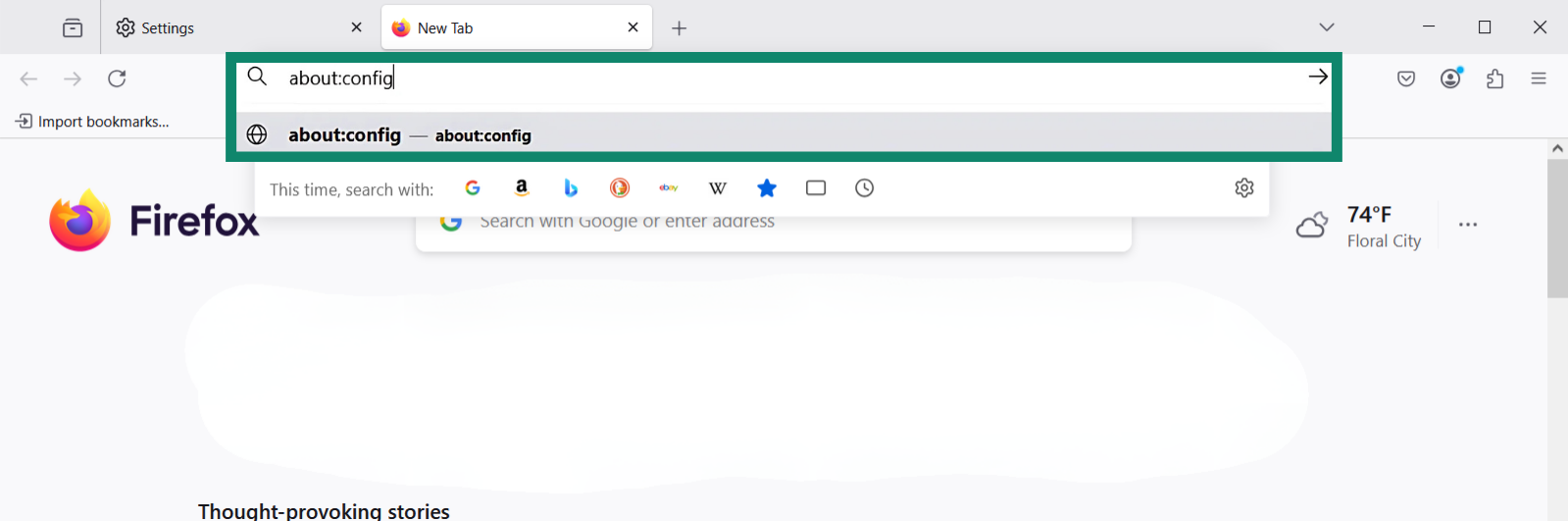
- Set media.peerconnection.enabled to false.
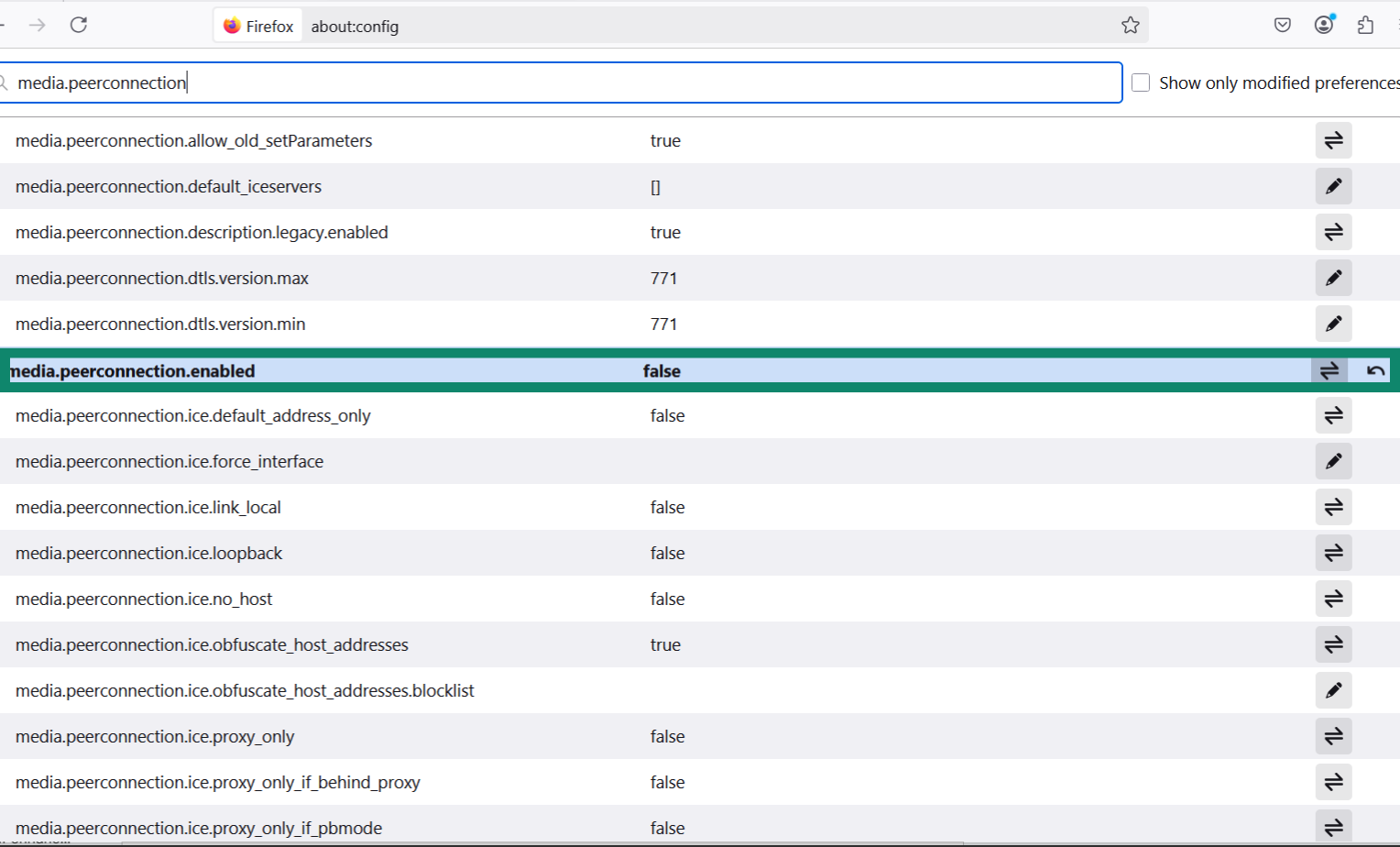
- Perform a WebRTC leak test. This way, you can ensure that you’re protected against leaks.
This effectively blocks the WebRTC API, ensuring your local and public IP addresses are not accessible to scripts that attempt to bypass standard privacy controls. While Firefox includes some built-in IP leak protections, disabling WebRTC is the best practice for maximum privacy.
Disabling WebRTC will cause some issues with video calling services, but it can be a worthwhile tradeoff in cases where the highest level of privacy is top priority.
Enable fingerprinting protection
Fingerprinting involves collecting unique details about your device, like screen resolution, OS, language settings, and more, to track you across the web without using cookies.
Firefox offers built-in anti-fingerprinting tools you can enable by visiting the about:config settings menu and setting privacy.resistFingerprinting to true.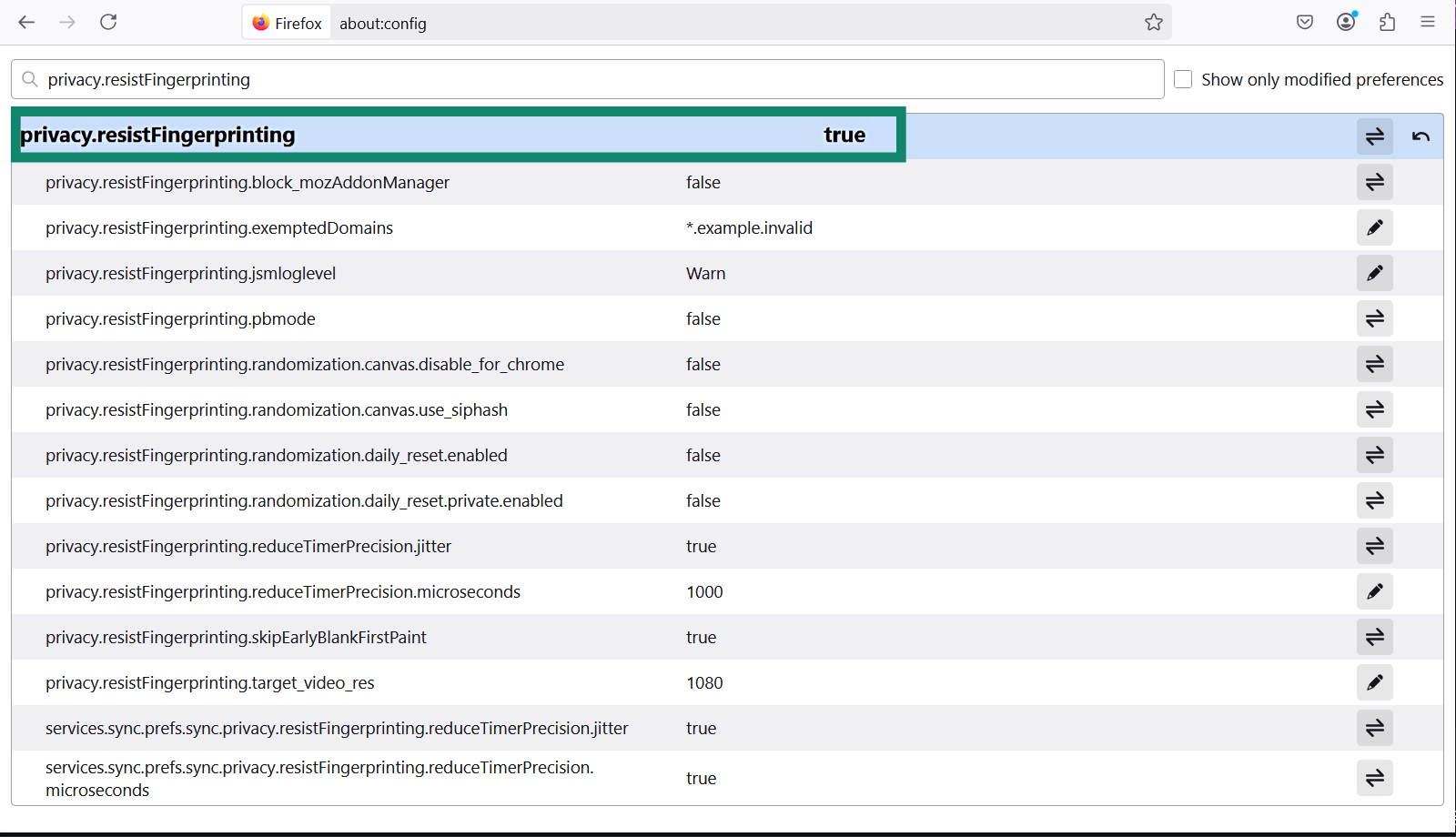 This setting standardizes browser behavior to obscure device-specific traits. Once this setting is enabled, Firefox spoofs details like timezone, system fonts, and canvas rendering outputs.
This setting standardizes browser behavior to obscure device-specific traits. Once this setting is enabled, Firefox spoofs details like timezone, system fonts, and canvas rendering outputs.
While this can improve your privacy by decreasing your uniqueness, it can be incompatible with some websites. It can break functionality or create graphical problems with the UI or prevent the website from loading entirely. If you notice websites aren’t working properly after enabling this option, you can manually turn it off whenever visiting a specific site.
Disable geolocation tracking
Geolocation services can reveal your physical location via Wi-Fi triangulation, IP data, or GPS when permitted.
To block these in Firefox, open about:config and set geo.enabled to false.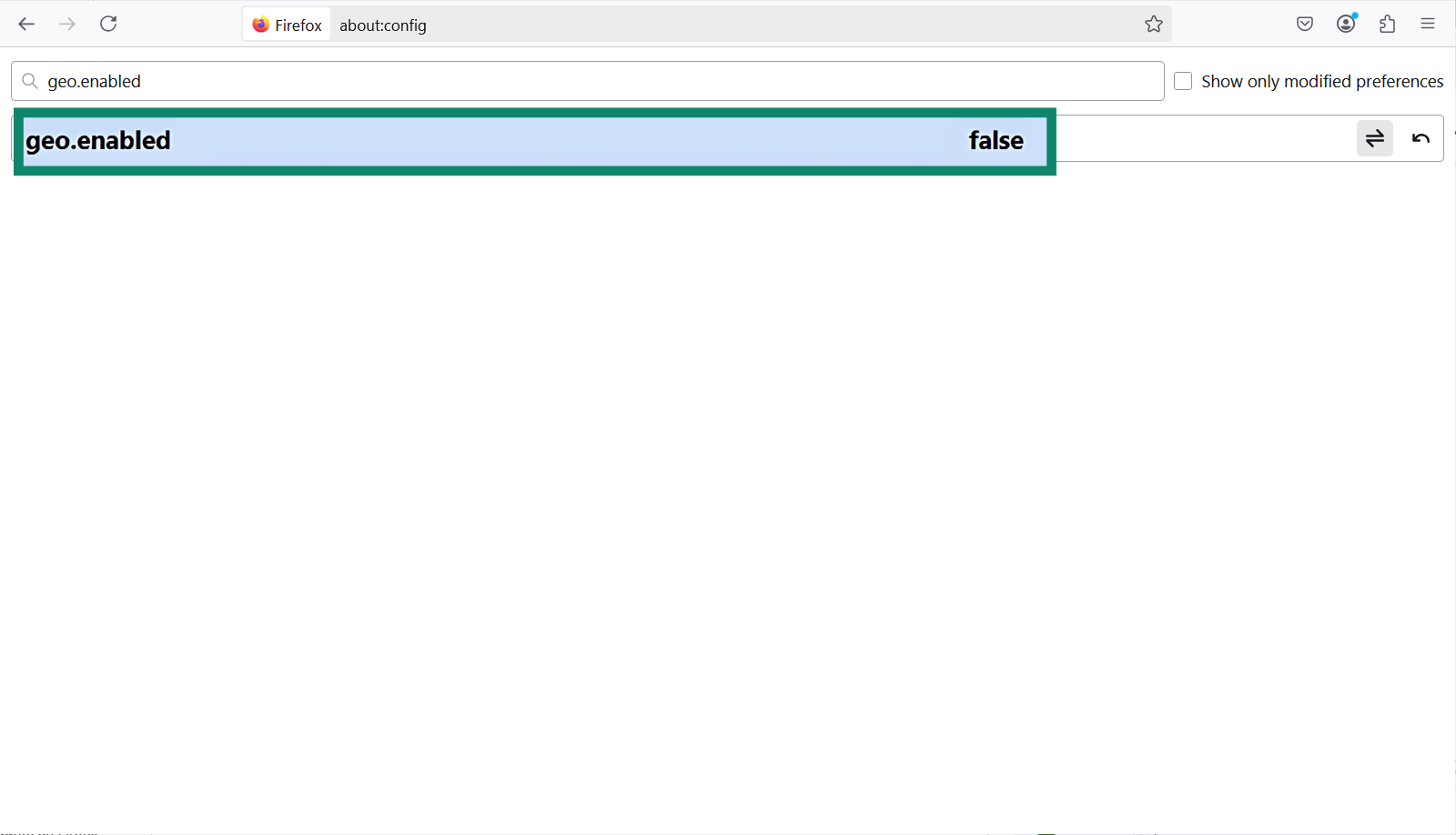 This disables all location-based requests from websites, regardless of user prompts. Normally, Firefox asks before granting a website your location, but disabling it completely stops any site from learning your geolocation.
This disables all location-based requests from websites, regardless of user prompts. Normally, Firefox asks before granting a website your location, but disabling it completely stops any site from learning your geolocation.
This can cause some functionality on websites, such as streaming services. However, it doesn’t prevent location spoofing using other security tools, so it’s still possible to use a VPN to remotely connect to another server and assign yourself a locational IP address.
Stop clipboard tracking and WebGL rendering
Websites can use clipboard events and Web Graphics Library (WebGL) to render data for tracking user behavior or fingerprinting devices. Clipboard tracking involves scripts detecting copy-paste activity, while WebGL enables hardware-level rendering that reveals GPU details. You can stop websites from performing both tasks by following these simple steps:
- Type about:config into your address bar and hit Enter.
- Set dom.event.clipboardevents.enabled to false.
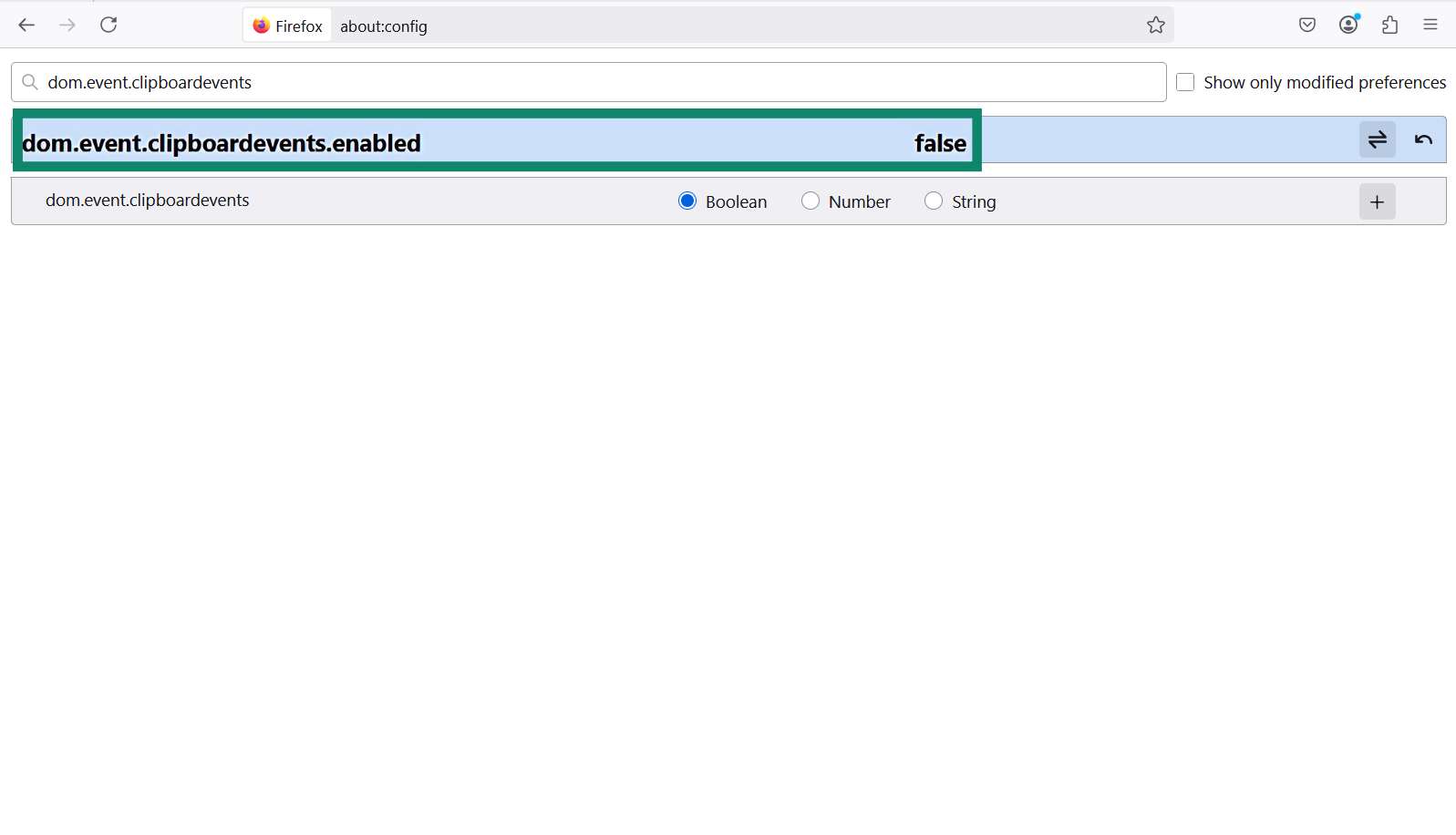
- Then, set webgl.disabled to true.
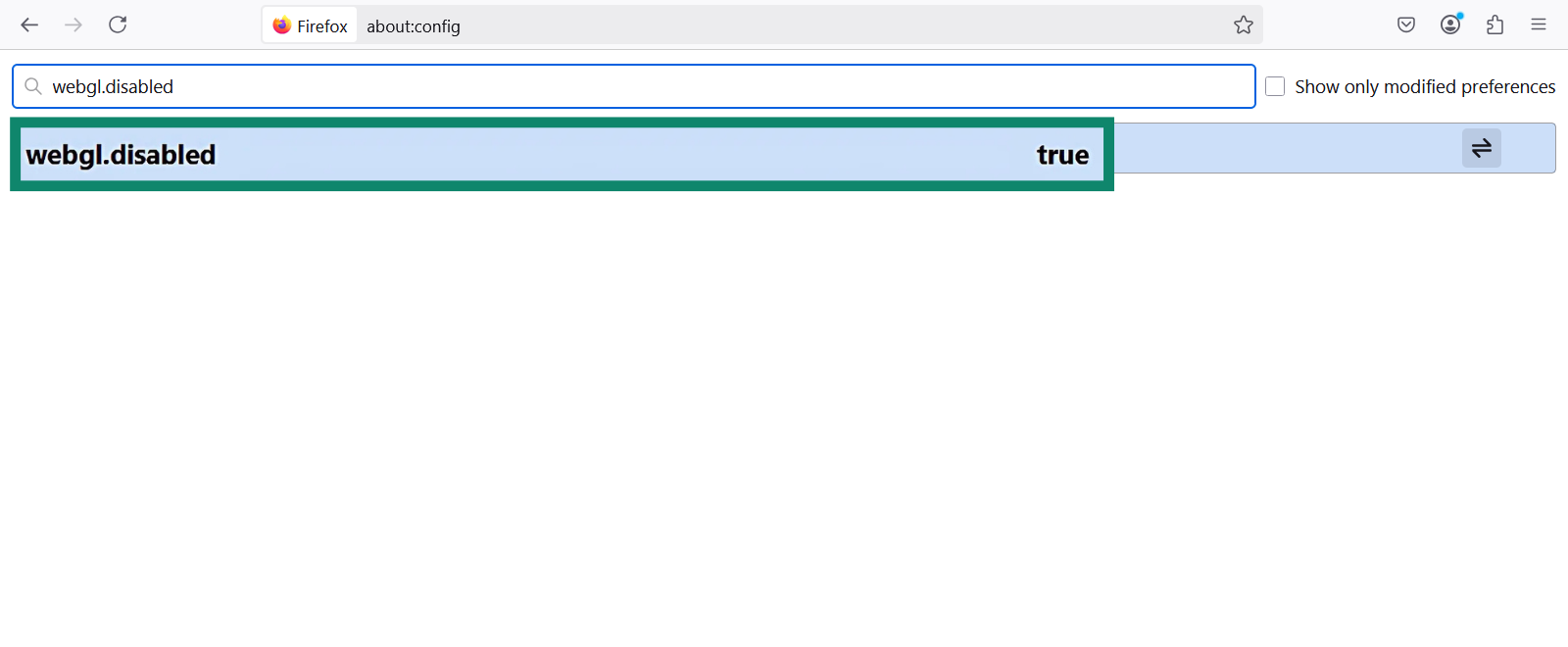
This prevents sites from reading clipboard usage and disables the WebGL API entirely. It’s useful for optimizing your online privacy, but it can cause major issues with 3D rendering on websites and video games.
Other about:config privacy tweaks
Here are a few other about:config tweaks you can make to improve your privacy. Consider what level of privacy you’re trying to achieve before changing these, since most come with risks.
- Set media.navigator.enabled to false: This prevents applications and sites from tracking your microphone and webcam status.
- Change network.cookie.cookieBehavior to 2: This disables all cookies by default. This setting has four options with varying levels of privacy protections, but 2 is the most secure. However, it will likely cause issues with website functionality, so you may want to choose 4 instead.
- Toggle network.dns.disablePrefetch to true: This prevents Firefox from prefetching Domain Name System (DNS) requests, which improves your privacy. However, it’s worth noting that many modern services use encrypted DNS requests.
- Set browser.safebrowsing to false: This prevents Google-based safe browsing checks from interpreting your data. This will expose you to phishing scams and malicious websites in exchange for slightly more privacy. We recommend that only advanced users with another source of web protection active use this tip.
| Setting | Value | Privacy gain | Risk/Tradeoff |
| media.navigator.enabled | FALSE | Medium | Minimal usability impact |
| network.cookie.cookieBehavior | 2 | High | Breaks most websites; not recommended |
| network.cookie.cookieBehavior | 4 | High | Balanced choice (Total Cookie Protection) |
| network.dns.disablePrefetch | TRUE | Medium | Slightly slower browsing |
| browser.safebrowsing.* | FALSE | Low | High security risk |
Boost your privacy with Firefox add-ons
Firefox supports a wide range of privacy-enhancing add-ons that can strengthen your privacy. When choosing a good Firefox add-on, look for reputable security companies without a history of controversies. Make sure the privacy policy is secure and that it offers quality security features. A poorly chosen add-on can cause security vulnerabilities rather than fix them.
Best privacy extensions for Firefox
uBlock Origin
uBlock Origin is a lightweight, highly customizable ad blocker that works well with Firefox. It does more than typical ad blockers by also filtering out trackers, malicious domains, pop-ups, cryptocurrency miners, and more.
uBlock Origin uses filter lists such as EasyPrivacy, Peter Lowe’s List, and Malware Domains, all of which can be disabled or customized within the add-on. uBlock Origin significantly reduces the amount of third-party content allowed to load, which helps reduce fingerprinting, tracking, and data collection. It uses dynamic filtering, which allows a user to control exactly which scripts and frames execute on any given site.
Unlike most ad blockers, it doesn’t participate in “acceptable ads” programs and has no corporate oversight.
NoScript
NoScript is a secure Firefox extension that blocks all JavaScript, Java, Flash, and other active content from running unless explicitly whitelisted by the user. It offers advanced protection against cross-site scripting (XSS) and cross-site request forgery (CSRF). You can also grant temporary or permanent permissions on a site-by-site or domain-by-domain basis.
This is valuable for Firefox users because scripts are a major vector for browser fingerprinting, session tracking, and other privacy-invasive techniques. By default, NoScript disables potentially dangerous elements from all websites and prompts users to allow scripts only from trusted sources.
Privacy Badger
Instead of relying solely on pre-built filter lists, Privacy Badger uses heuristic algorithms to detect and block third-party domains that appear to be tracking users across multiple sites without permission. Over time, it learns your browsing patterns and automatically adds new trackers to its blocklist.
It also works with Firefox’s built-in security features to block more third-party cookies, pixel tracking, and fingerprinting scripts. When something is blocked, it gives you a detailed breakdown of what and why, allowing you to reverse decisions.
Unlike more aggressive tools, Privacy Badger allows non-tracking ads to display. It focuses on protecting you from harmful ads. This helps website usability, but it won’t be enough for truly privacy-focused users. Coupling it with a good ad blocker helps maximize your privacy while preserving website usability.
Should you use a VPN with Firefox?
A VPN enhances Firefox’s privacy tools by encrypting your internet connection and masking your IP address. Firefox extensions can block tracking scripts, cookies, and malicious domains, but they operate solely at the browser level. ExpressVPN provides network-wide protection, ensuring that your DNS queries, metadata, and connection data are encrypted and routed through a secure server.
ExpressVPN also couples data encryption with built-in protection against phishing sites, trackers, and intrusive ads, making it an excellent all-in-one privacy protection tool.
Troubleshooting Firefox privacy features
Firefox’s privacy tools are powerful, but they can occasionally interfere with a website’s ability to function. Most issues stem from ETP, strict cookie policies, or aggressive about:config changes. To troubleshoot, try toggling site-specific protections or reverting customized settings step by step. Mozilla’s Safe Mode or a fresh profile can help determine whether an extension or a custom setting is responsible for the errors.
What to do if Enhanced Tracking Protection breaks a site
If your ETP settings cause a site to malfunction, try following these steps:
- Visit the “broken” site and click the shield icon on the top left.
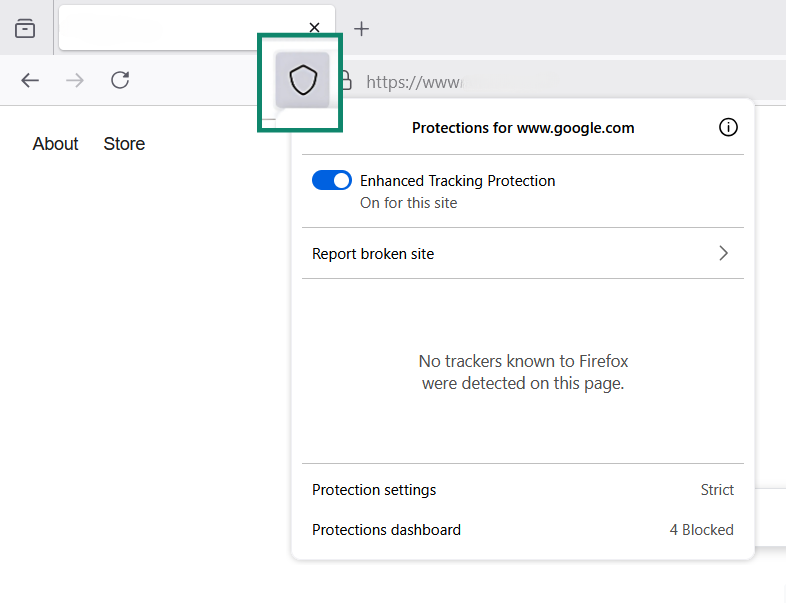
- Toggle ETP off. This will add the site to your exceptions list, which will allow essential trackers and fix the site’s functionality.
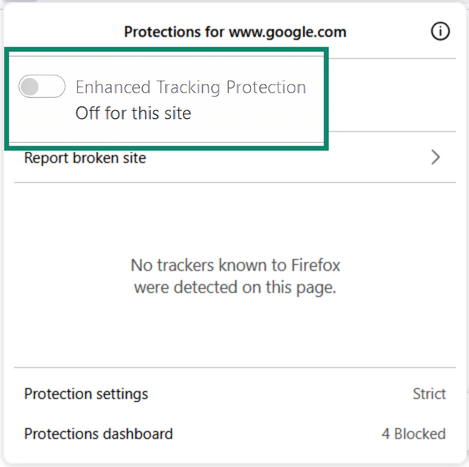
- Report the site to Firefox. You can do this by clicking the shield icon or by opening the menu panel and then clicking on “Report broken site.”
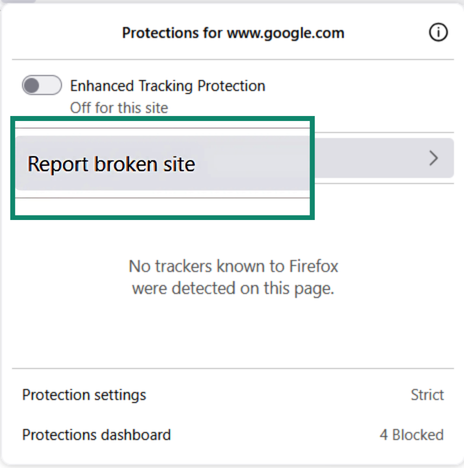
If the issue persists on multiple websites, consider softening your privacy settings. Advanced users can use add-ons or customized rules to let their privacy settings adapt to the website they’re currently visiting.
How to revert about:config changes safely
If you’re experiencing problems with Firefox, consider changing your about:config settings before you try resetting Firefox completely. To do so:
- Enter about:config in the address bar and press Enter.
- Search for modified entries. They appear in bold.
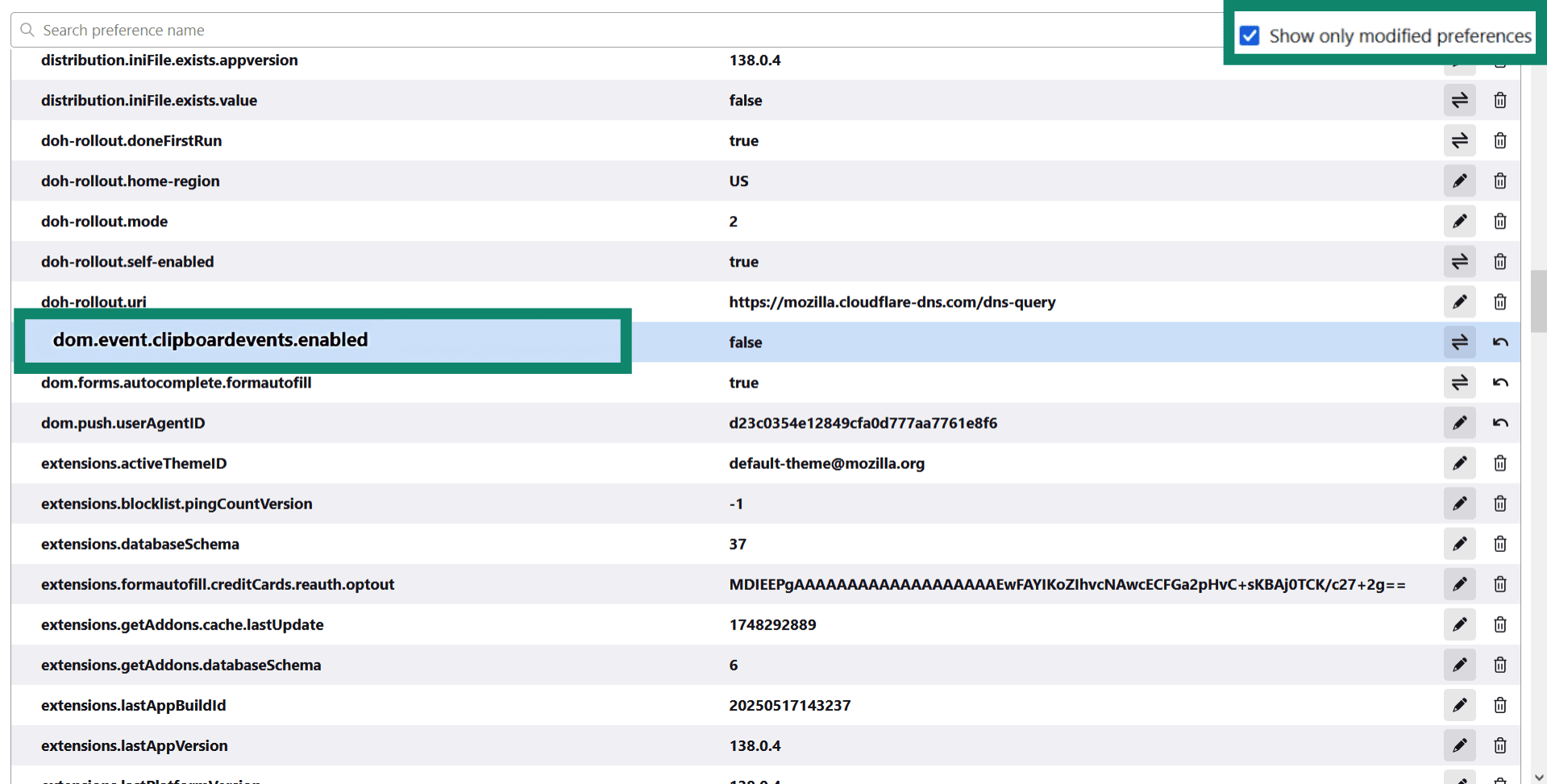
- Click the reset icon next to a modified option. This resets that option without affecting any others.
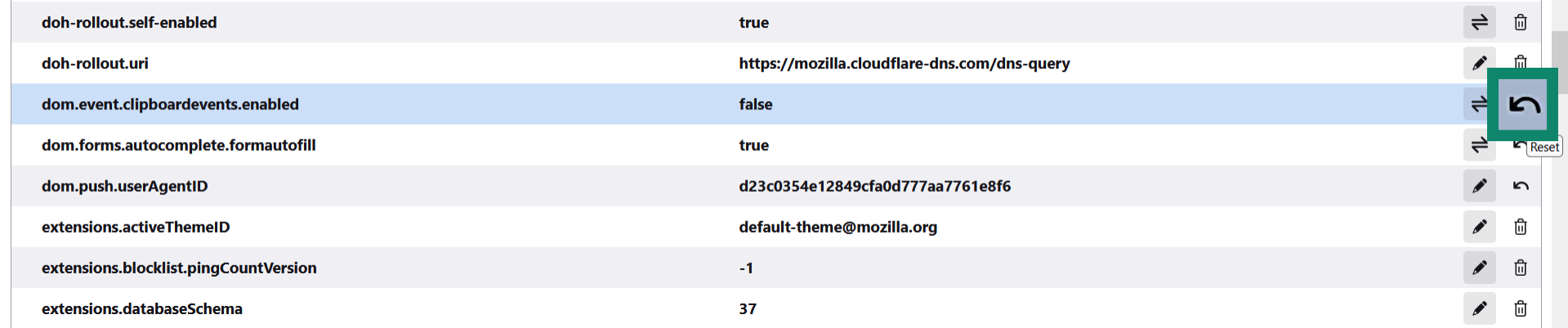
If you made a large number of changes and are unsure which one is causing issues, consider creating a new user profile or resetting your browser.
Final thoughts on Firefox privacy settings
Firefox offers some of the most customization options and privacy features of any browser on the market, but you aren’t getting the real benefit out of this if you don’t tweak your default settings.
With a few intentional changes, such as disabling telemetry, tightening site permissions, and adjusting about:config options, you can drastically improve your privacy on Firefox. After that, you can use add-ons like uBlock Origin and NoScript to further bolster your anonymity. Finally, use ExpressVPN over Firefox to protect yourself against data interception and snooping.
While no browser can offer total anonymity on its own, Firefox has a solid foundation, provided you take the time to customize your settings. Firefox has options that fit anyone, from a casual user who simply wants social media sites to stop collecting behavioral data to a truly privacy-focused person who doesn’t want any website at all to know their geolocation, device, or IP address.
Just remember that being too aggressive with your privacy settings can (and most likely will) cause some malfunctions with websites, including failure to load, produce 3D assets, and more.
FAQ: Common questions about Firefox privacy
Is Firefox Private Browsing actually private?
Firefox’s Private Browsing prevents local tracking, such as history, cookies, and cached data, but it doesn’t make you anonymous. Websites can still identify you using IP addresses, browser fingerprinting, or account logins. It also doesn’t block your internet service provider (ISP) or employer from seeing your traffic.
Is Firefox good for privacy compared to Chrome?
Yes, Firefox generally offers stronger privacy protections than Chrome. Unlike Chrome, Firefox is open-source and developed by Mozilla, a privacy-focused nonprofit. It blocks third-party trackers by default and offers protection against redirect trackers, something Chrome only partially implements. Finally, Firefox doesn’t monetize user data through ads like Google.
How do I make Firefox as private as possible?
To improve Firefox’s privacy, start by enabling Strict Enhanced Tracking Protection. This will prevent most trackers from collecting your data. You should also disable telemetry by unticking all options under Firefox Data Collection and Use. Consider using ExpressVPN alongside Firefox to fully encrypt your network and prevent data interception. Finally, if you’re seeking maximum privacy, remove digital rights management (DRM) from Firefox and disable Web Real-Time Communication (WebRTC).
What Firefox settings should I disable for more privacy?
Disable Telemetry and Pocket in the Privacy & Security settings. In about:config, consider disabling geo.enabled, beacon.enabled, and network.dns.disablePrefetch. These limit location tracking, background data sending, and Domain Name System (DNS) prefetching, respectively.
What is the difference between Firefox Privacy Standard and Strict modes?
Standard mode blocks basic user tracking, like social media and cross-site trackers. It also blocks third-party cookies selectively. Strict mode blocks more tracking scripts, including fingerprinting and cryptominers, but may be incompatible with some websites. Firefox also has a fairly extensive amount of customization options, allowing you to fully personalize the level of privacy that you want without being forced into a predefined privacy mode.
Take the first step to protect yourself online. Try ExpressVPN risk-free.
Get ExpressVPN


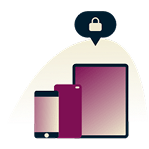
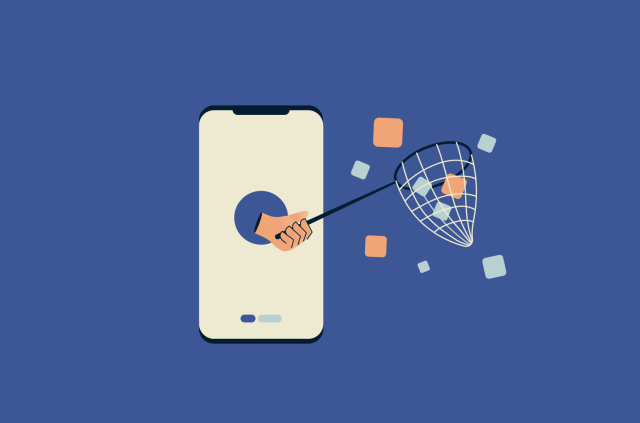
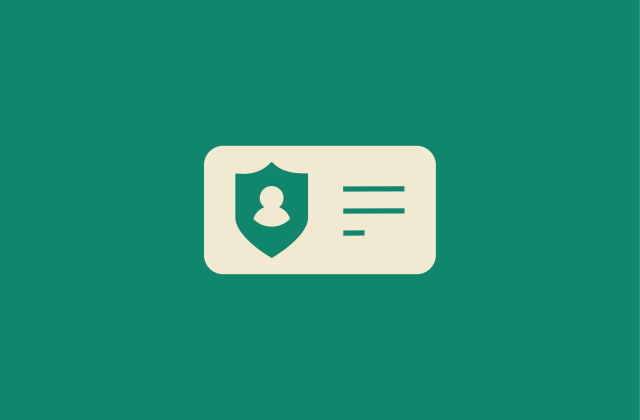

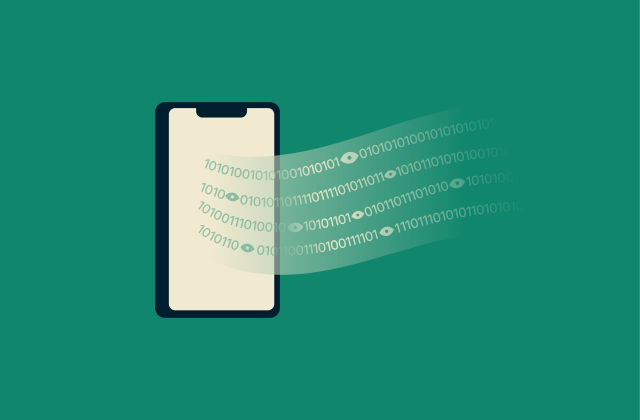


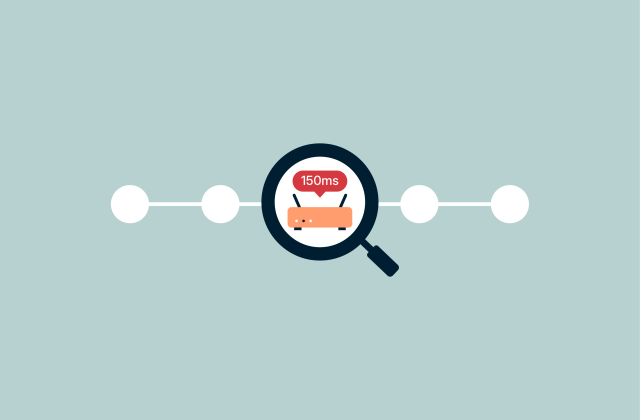
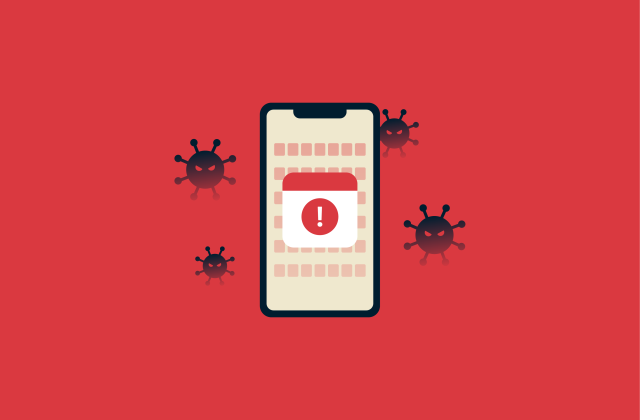
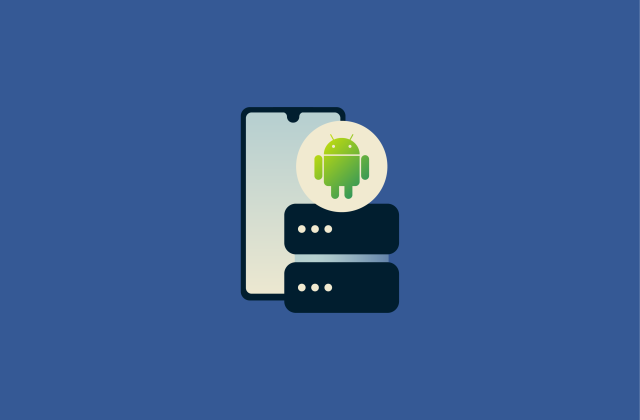







Comments
great tips. that fox is soooo cute.