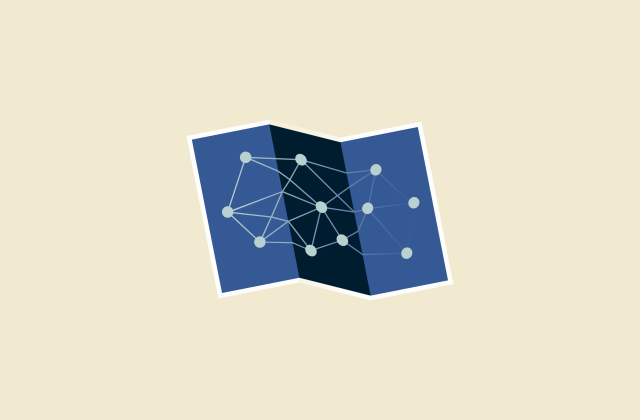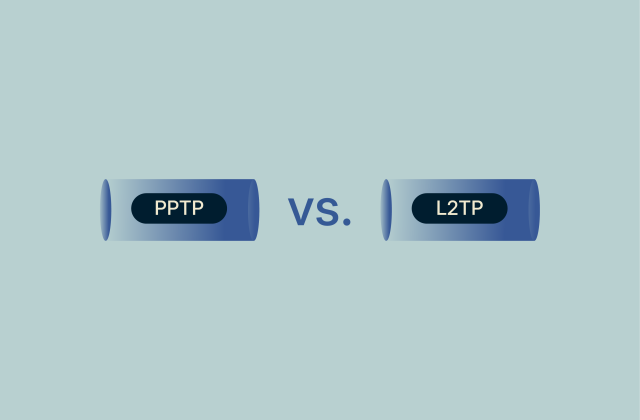ExpressVPN blog
Your destination for privacy news, how-to guides, and the latest on our VPN tech
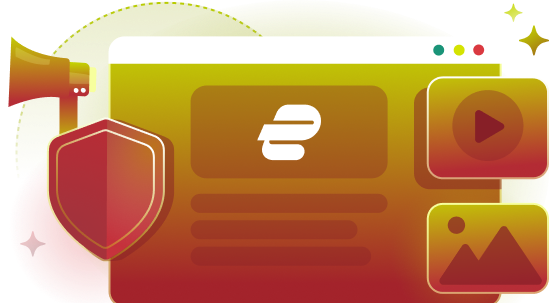
Latest Posts
-

How to delete your WhatsApp account (step-by-step guide)
Whether you’re done with WhatsApp for good or just taking a break, the process of deleting your account is relatively quick and easy. This guide will show you exactly how to delete or uninstall your...
-

Connected but no internet access: Why it happens and how to fix it
Getting a message stating that you’re connected but have no internet access can be frustrating. If your network is fine, why won’t websites load? It’s often unclear what has caused this error me...
-

How to block a TikTok account: A step-by-step guide
TikTok can be fun, but it also has people you might not want around. Maybe someone keeps dropping comments you don’t like, maybe they flood your DMs, or maybe their videos just won’t stop showing ...
Featured
See allFeatured Video
-
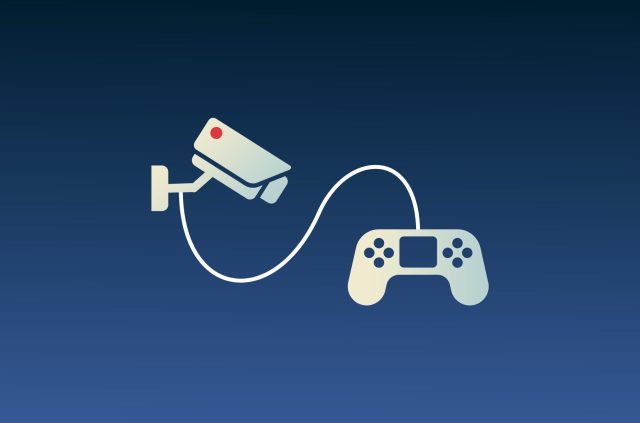
Top 10 video games that will change how you view privacy
If you love online gaming and are interested in privacy, check out these video games that involve hacking, cybersecurity, and surveillance. Not only are they fun, but they’re designed to give...