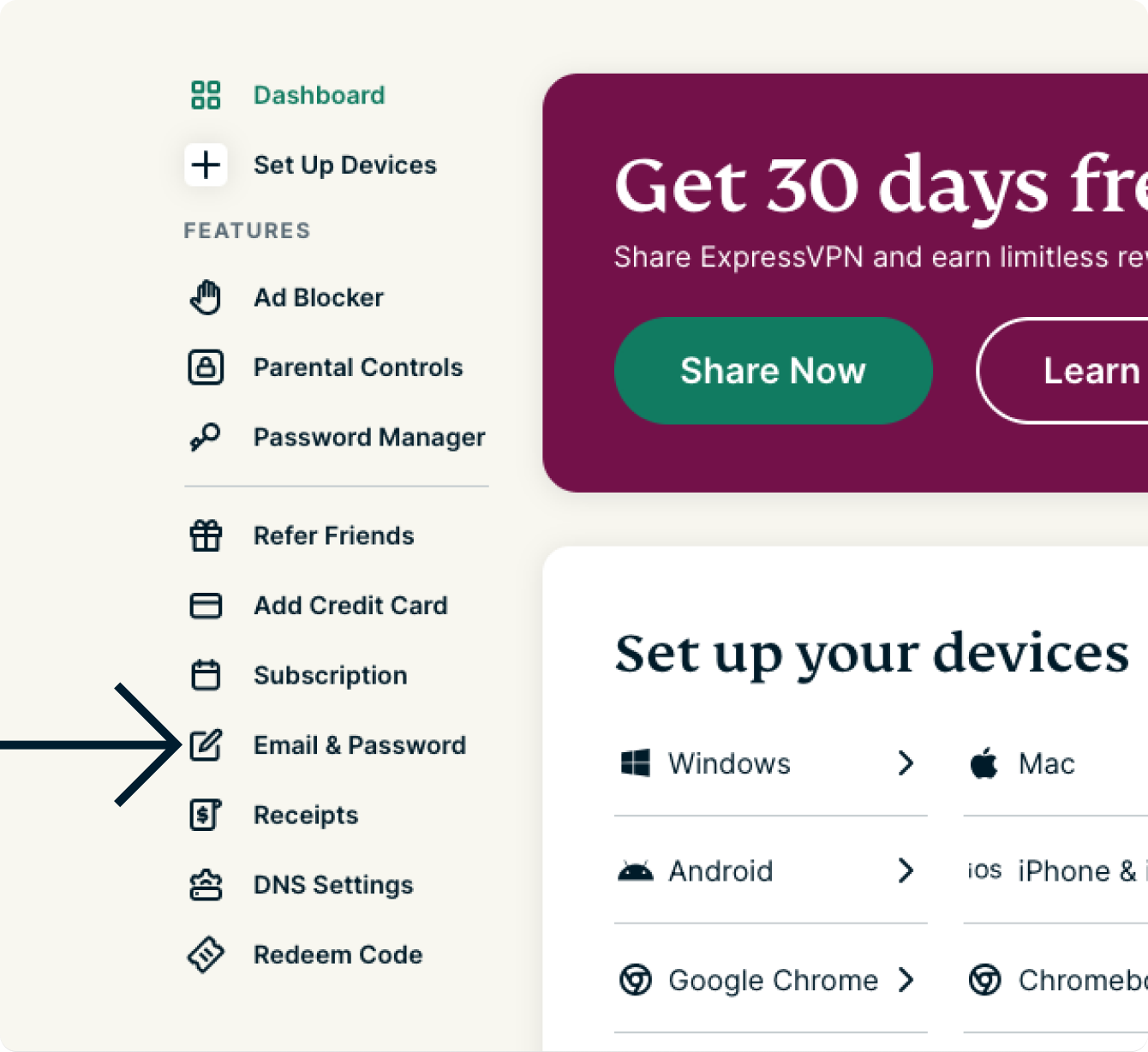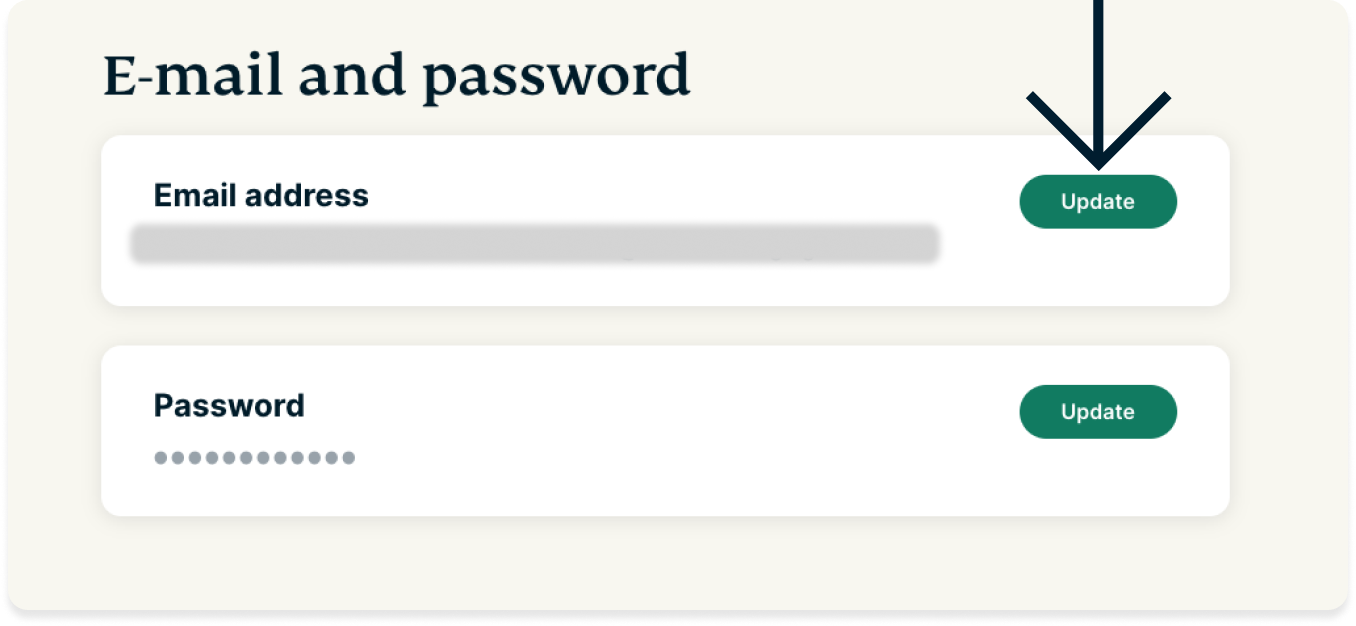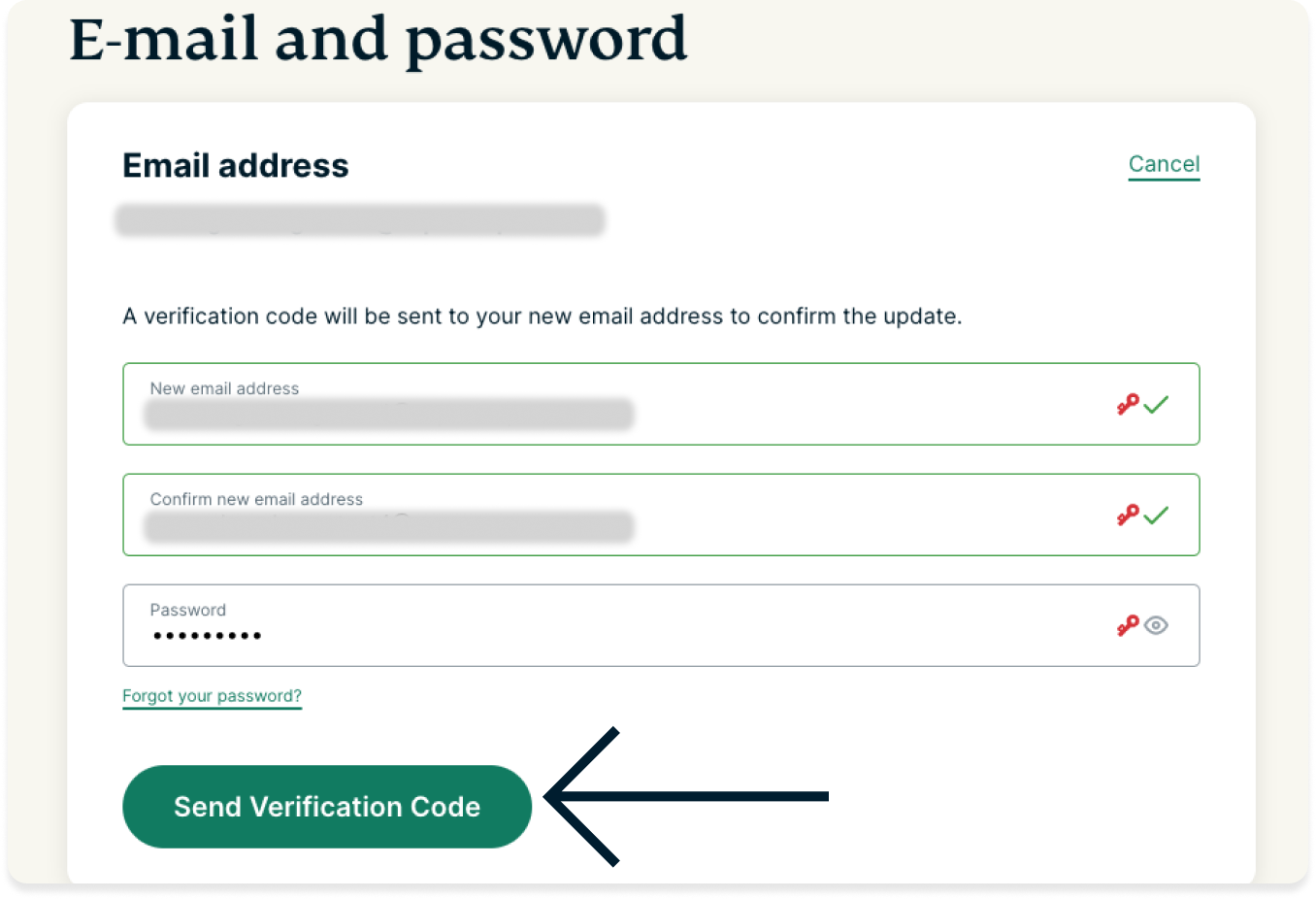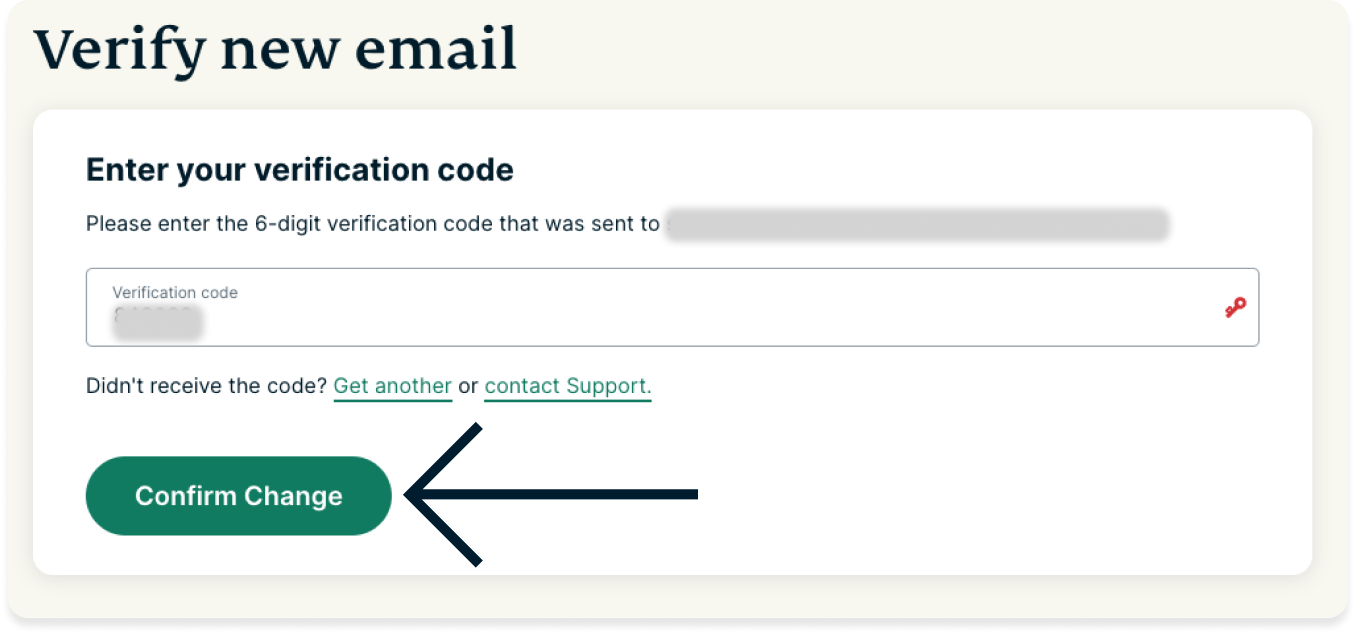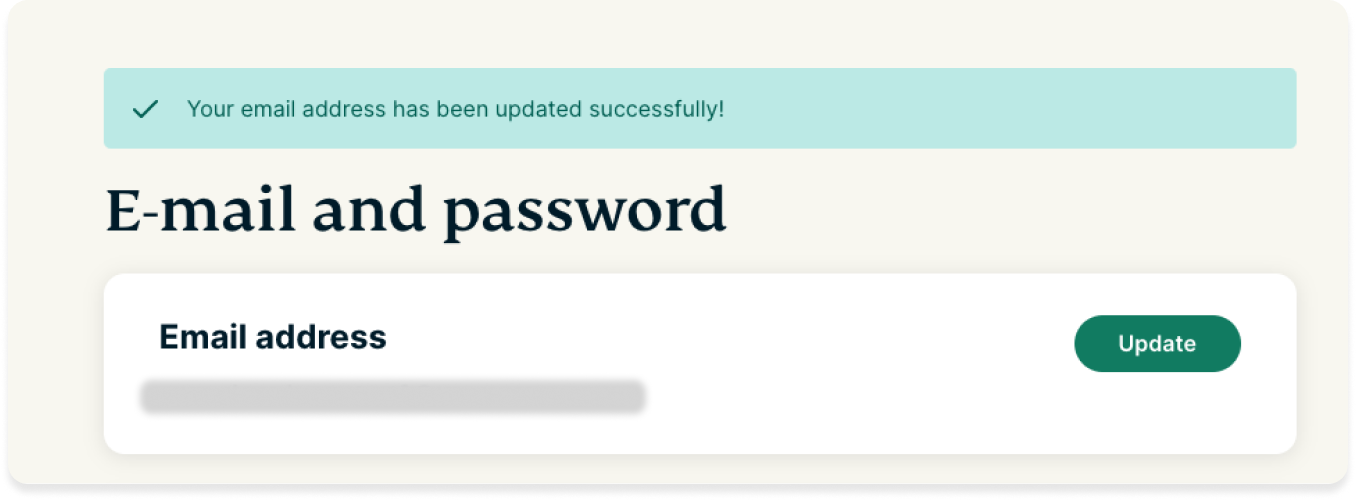To use our apps and configurations, please sign up for an ExpressVPN account first.
This guide will show you how to both change and retrieve your ExpressVPN account email address. You can only change your registered email address on the ExpressVPN website, not in the ExpressVPN app.
Jump to…
Change email
When you purchase an ExpressVPN account, you will submit an email address that will be used to access your account (except iOS users, who can purchase an ExpressVPN account via the App Store).
To change your registered ExpressVPN account email address:
- Sign in to your ExpressVPN account.
- Select Email & Password.
- If you are on a desktop device like Windows or Mac, you can find Email & Password on the left-hand side of the page.

- If you are on mobile, tap
 and scroll to find Email & Password.
and scroll to find Email & Password.
- If you are on a desktop device like Windows or Mac, you can find Email & Password on the left-hand side of the page.
- Under Email address, select Update.

- Fill in the following fields:
- New email address
- Confirm new email address
- Password
Once you have filled in the fields, select Send Verification Code. The 6-digit verification code will be sent to your new email address. The email will be titled, “Request to update ExpressVPN email address”.

- Enter the 6-digit verification code, then select Confirm Change.

- If successful, you will see a message that reads, “Your email has been updated successfully!”

Need help? Contact the ExpressVPN Support Team for immediate assistance.
Retrieve email
If you forgot the email address associated with your ExpressVPN account or want to change the email address, contact the ExpressVPN Support Team to confirm your email address or file an email change request.
Prior to contacting the ExpressVPN Support Team, have your account information and payment details ready for verification.